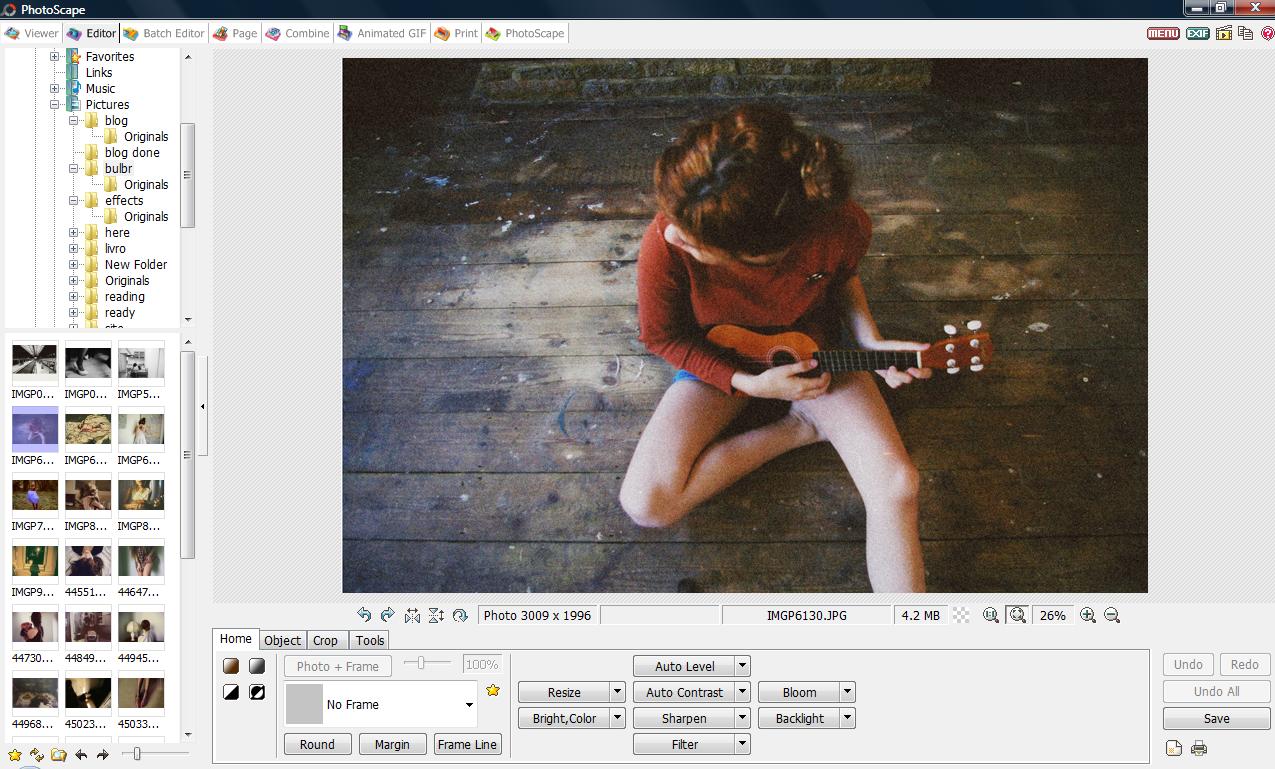
First select the picture you want to edit
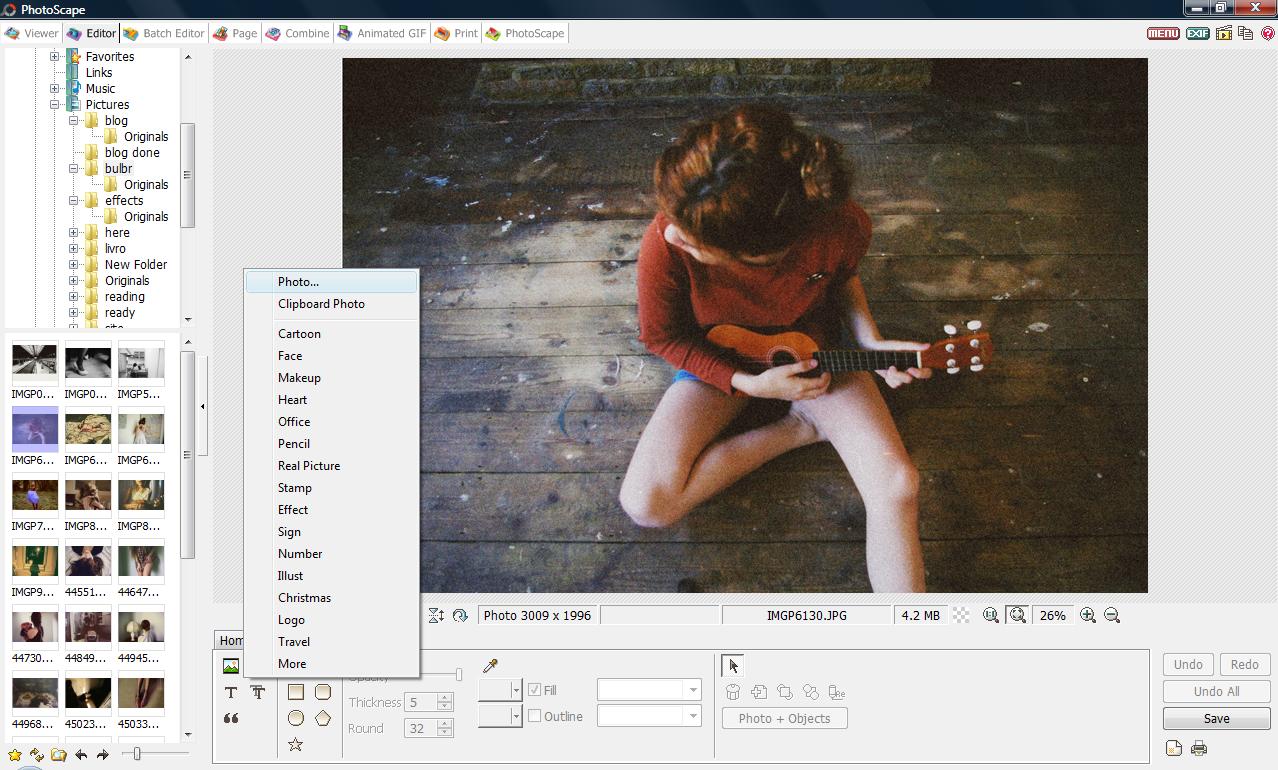
Second go to 'Object' > click on the photo icon, once you do that a column will open as you can see in the picture then you click on 'Photo' at the top.
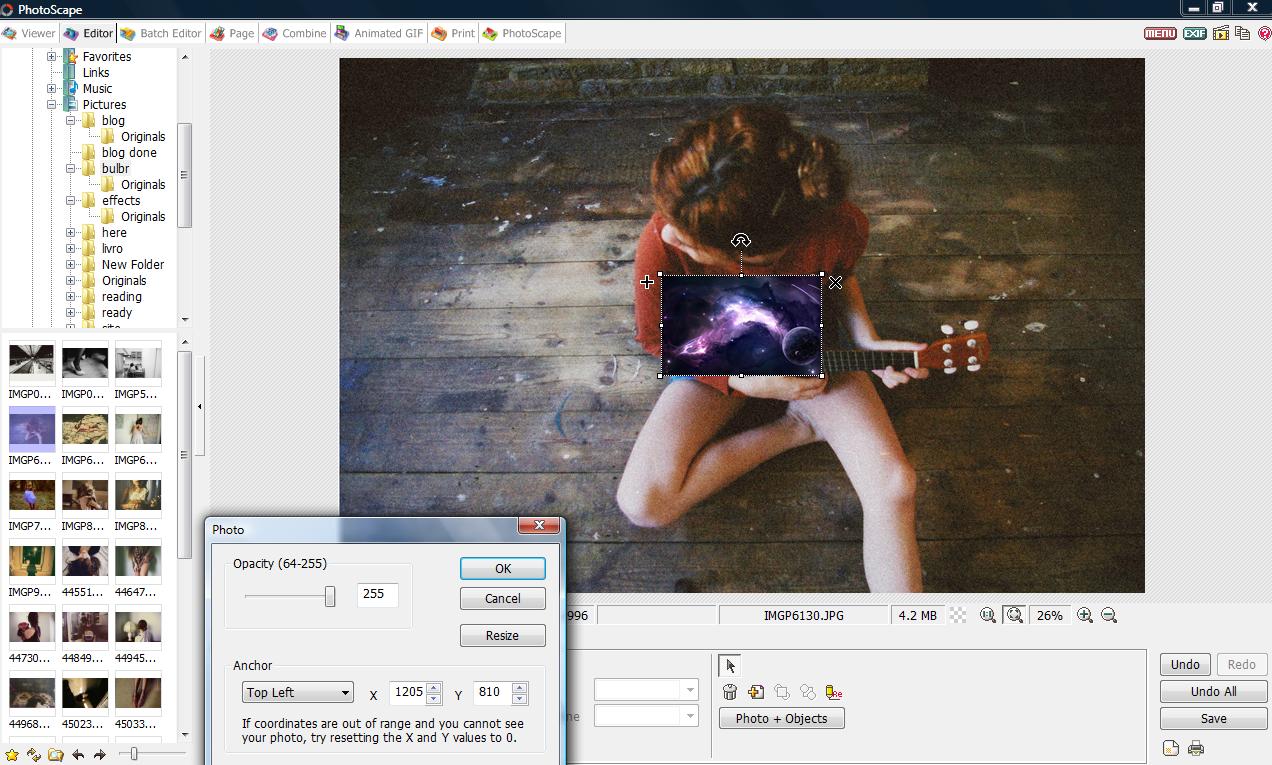
Once you have clicked on 'photo' a small window will open , then all you have to do is select the picture you want to apply into the photo. In the example above I selected the space one. Then together with the picture will appear this small object , then all you have to do is reduce the opacity of the photo. I always reduce it to '64'.
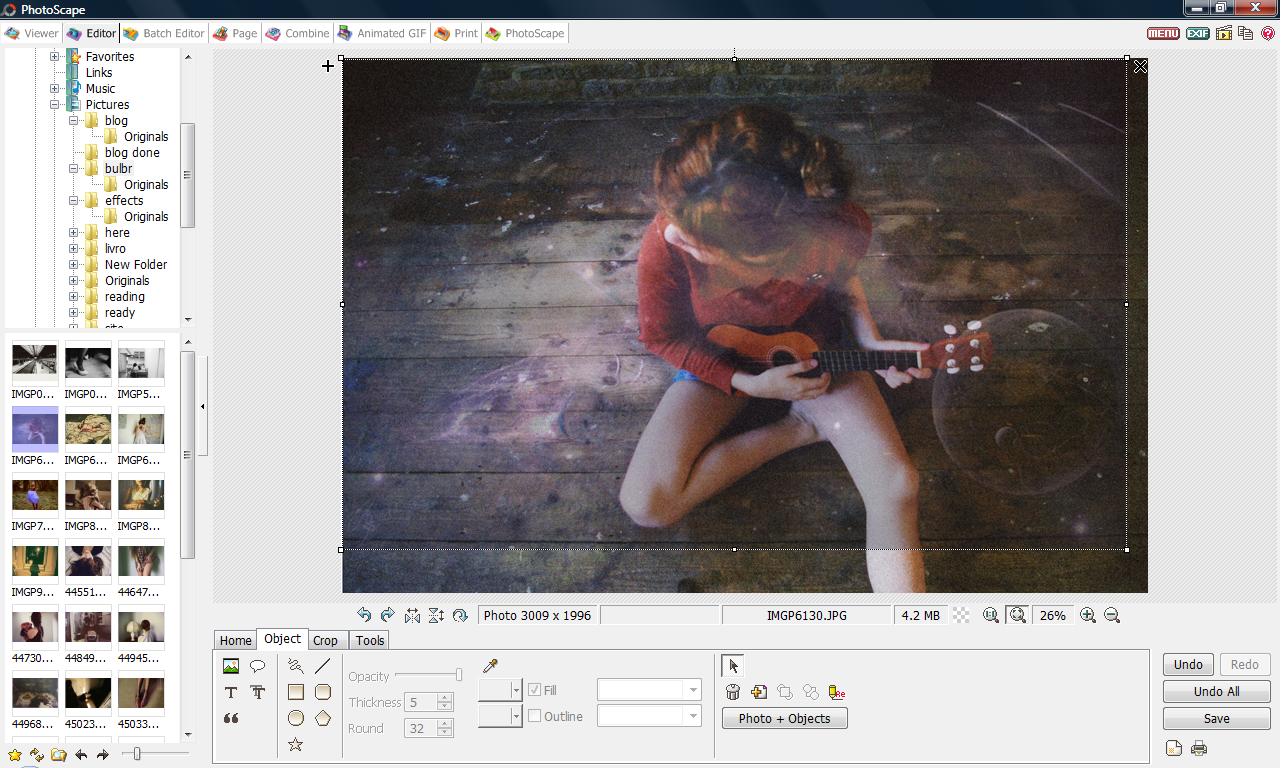
Then drag the picture down making sure it fills the other photo completely. After that save it. You may want to apply a bit of contrast afterwards I always do it.

It may look a bit like this.
(click on the pictures to see them bigger).
No comments:
Post a Comment